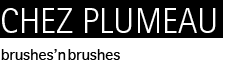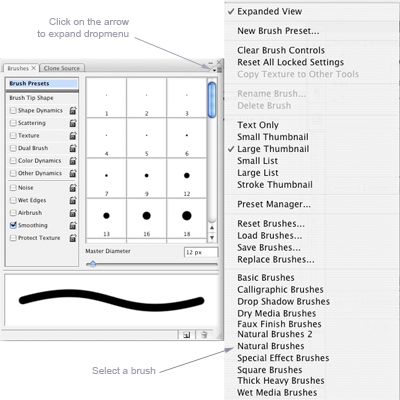| 1- Download the brush set
Most of the time, you will download either an .abr file or zip file. If the file you've downloaded is a zip file, you will have to extract the .abr files it contents.
2- Put the .abr file in the right place
The .abr file must be placed in:
Program Files > Adobe > Photoshop > Presets > Brushes folder.
3- Open
Photoshop
If Photoshop is already open, you will need to close it and open it again.
4- Loading a brush set
Select the brush tool and open the brush window. On the right-hand upper corner of the window, you will find a little arrow. Click on this arrow to expand the brush dropdown menu.
Brush sets are shown in the list, just below the action section (load, replace...). Select the brush set you've installed. A dialog box will ask you if you want to replace current brushes with the brushes you've selected. Click ok. If you now look in the brush preset picker, you will see that the brush thumbnails have been replaced by the thumbnails of your new brush. You've done it, the new brush have been successfully loaded. Have fun !
If you can't see the name of the new brush in the brush dropdown menu, you've probably placed the .abr file in the wrong directory.
|